Installation and Usage
Step 1: Install the Extension
Go to the official RefCopy download page:
👉 https://www.refcopy.com/download
On this page, you’ll see several installation options depending on your browser:
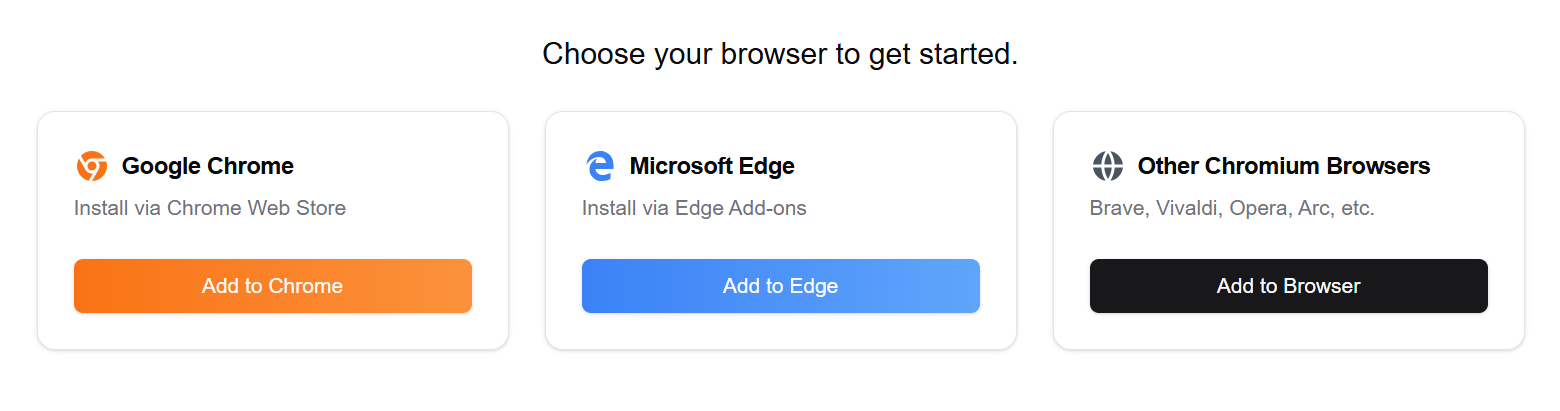
Select the one that matches your browser.
For Chrome / Edge Users
- Click the “Install for Chrome” or “Install for Edge” button to open the respective extension store page.
- Click “Add to Chrome” or “Get” to install.
- Once installed, the RefCopy icon will appear in your browser toolbar.
For Other Chromium Browsers (Brave, Vivaldi, Opera, Arc, etc.)
- Click the “Install for Other Chromium Browsers” button.
- Most Chromium-based browsers support installing extensions directly from the Chrome Web Store.
- If you see a message like “Chrome extensions not supported”, enable the setting in your browser:
- Brave → Settings → Extensions → Enable Chrome Web Store support.
- Vivaldi / Opera / Arc → Go to extension settings → Enable “Allow extensions from other stores.”
- After enabling, click “Add to Chrome” to complete the installation.
Step 2: Activate and Start Using RefCopy
If you don’t see the RefCopy icon, make sure it’s pinned to the browser toolbar.
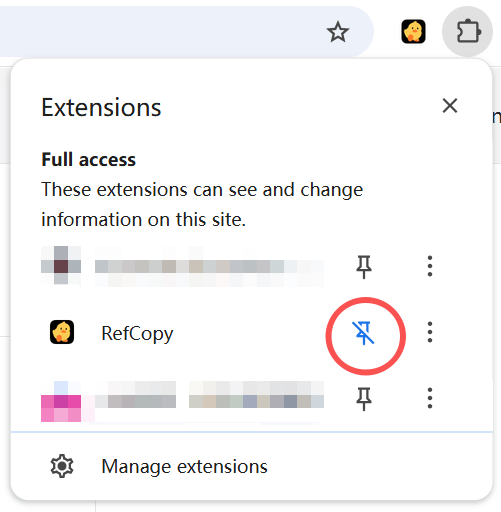
For example, open the sample page https://doi.org/10.1038/s41586-025-09422-z and use RefCopy from the side button.
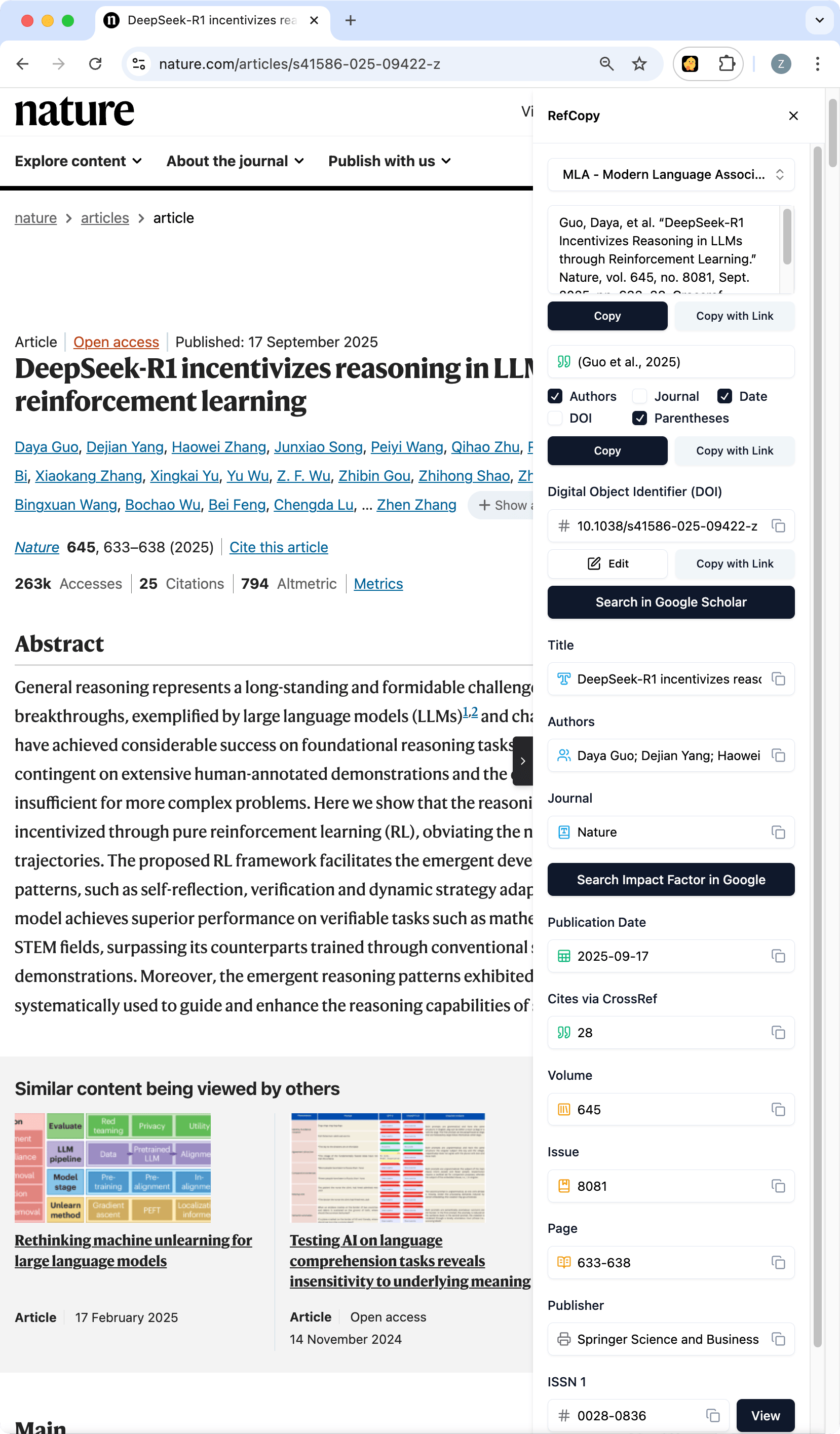
- Open any academic article or search results page — e.g., Google Scholar, ResearchGate, ScienceDirect, Wiley, or Springer.
- Click the arrow icon on the right side of your browser to open the RefCopy sidebar.
- The sidebar automatically displays detailed article metadata — including DOI, title, authors, journal, publication date, publisher, and ISSN.
- Click “Copy” to instantly copy citations in APA, MLA, Chicago, or any of 10,000+ styles.